Chat
- Send a follow-up message to the agent at any point to add clarification, steer it in the right direction, or request modifications.
Due to the asynchronous nature of Palmier, follow-ups are registered with the agent after its current step completes. In some cases, you may see an additional tool call executed before your follow-up is processed.
- Use the Pause/Resume button to stop or resume the agent’s work at any point during the run. If the agent has completed a run, you’ll need to send a follow-up message to reactivate it.
To conserve resources, we shut down the sandbox when an agent completes its run. When you send a follow-up, the environment is restored to where it left off, which takes approximately 20 seconds.
- Expand each tool call box to view the output. The contents are truncated for improved performance, but the agent receives the full content.
- If the ask_question tool is enabled for the agent, it may ask clarifying questions about the task to better understand how to help you. Questions will time out after 30 minutes if unanswered, but you can always follow up afterwards. For more information on agent tools, visit the Agents page.
Tool calls have a default 120-second timeout to avoid blocking commands such as unresponsive MCP server tool calls, or stuck test scripts, etc. See the Terminal section below for running terminal commands in the agent’s environment.
Docs
If the design_doc tool is enabled for the agent, it can output detailed design documentation in the Docs tab. This is particularly useful for:- Planning tasks before executing them
- Visually separating agent thoughts from answers
- Displaying pull request reviews and other in-depth analysis
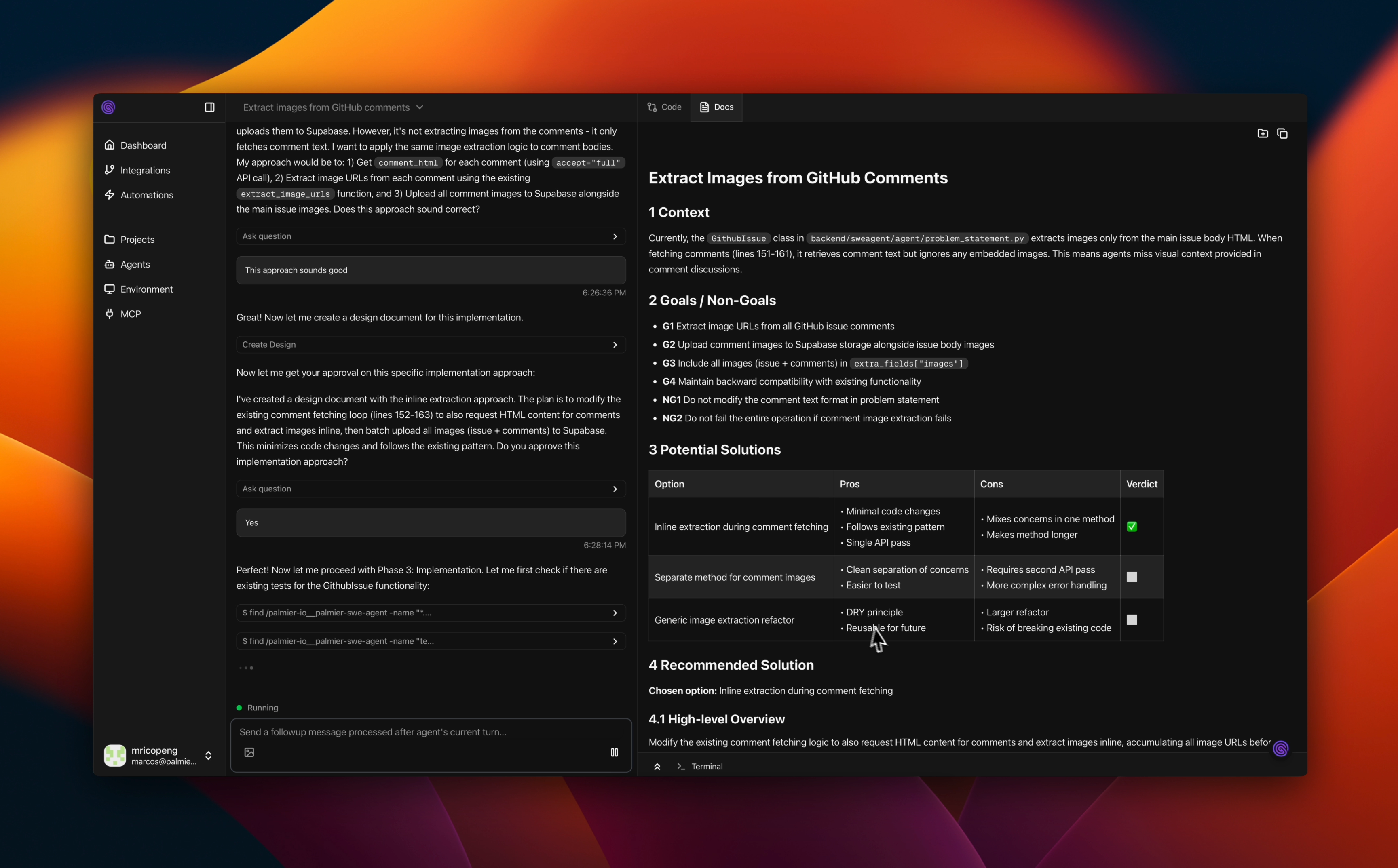
Code
When the agent makes code changes, you can visualize them in the Code tab. From there, you can directly create a draft pull request with the changes or copy the raw diff (git format).The default branch name will be created as palmier/[run-title-separated-with-hyphens]. You can push to your own specified branch instead.
The draft PR will be created with the “Palmier” label, and the description will include links to the run and the GitHub issue (if triggered from one).

